Kasten K10 Data Management Platform
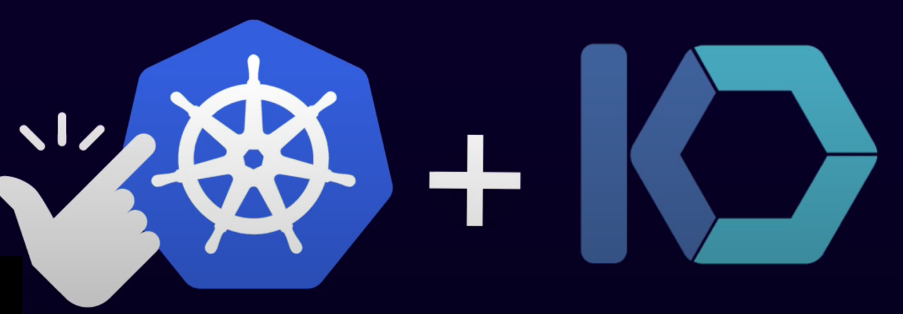
What is Kasten K10?
Kasten K10 data management platform provides enterprise operations teams an easy-to-use, scalable and secure system for backup/restore, disaster recovery and application mobility of Kubernetes applications.
K10’s extensive ecosystem support to choose environments (public/ private/ hybrid cloud/ on-prem) and Kubernetes distributions (cloud vendor managed or self-managed) and Data services (MySQL, RDS, PostgreSQL…) and Storage Infrastructure(EBS, EFS, S3…)
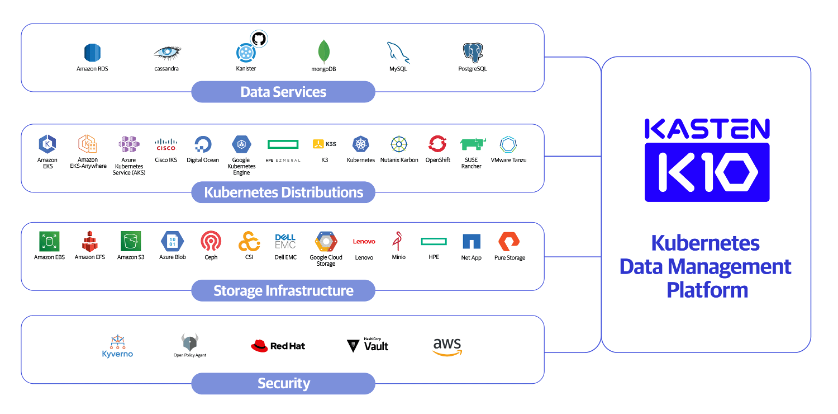
Use Cases of Kasten K10

Backup and Restore: Protects Cloud Native applications and business critical data by deploying a truly Kubernetes native backup solution.
Disaster Recovery: Uses automated policies to manage how backups are securely replicated off-site and meet business and regulatory requirements.
Application Mobility: Moves entire applications between clouds and on-premises for test/dev, load balancing, and upgrades.

How Kasten K10 Works ?

Application Centric : Perform complete application capture and abstract underlying infrastructure
Freedom of Choice : Support for storage and data services within and across clusters, regions and clouds
Policy-driven Data Management: It helps to set up custom and default policies to meet your data management backups and it also provides automated enforcement to help meet your SLA’s
Observability: It has intuitive UI and has rich dashboards which shows the status of all applications.
Meet your recovery Objectives with confidence: Simple and speedy recovery of your entire application stack and application data.
High-Level Overview of Kasten K10 Architecture:

Components of Kasten K10:
Applications: It is defined as a collection of namespaced Kubernetes resources (e.g., ConfigMaps, Secrets), Kubernetes workloads (i.e., Deployments, StatefulSets, OpenShift DeploymentConfigs, and standalone Pods), deployment and all persistent storage resources associated with the workloads.
Policies: They are used to automate your data management workflows. K10 Policies allow you to manage application protection and migration at scale. To achieve this , they combine actions you want to take , a frequency or schedule for how often you want to this action.
How To Install Software on Kubernetes Clusters with the Helm 3 Package Manager
Prerequisites :
$ kubectl cluster-info To check connectivity to your cluster
$ kubectl config get-contexts To verify that you’ve selected the correct cluster context

Step 1: Installing Helm 3 :
$ cd /tmp
$ curl -fsSL -o get_helm.sh https://raw.githubusercontent.com/helm/helm/master/scripts/get-helm-3
$ chmod u+x get_helm.sh
$ ./get_helm.sh

Step 2 : Installing Kasten K10 on your GKE Cluster :
Add the Kasten Helm charts repository and create the namespace where K10 will be installed using the commands below:
$ helm repo add kasten https://charts.kasten.io/
$ kubectl create namespace kasten-io
Use the command below to install K10:
$ helm install k10 kasten/k10 — namespace=kasten-io

Use the command below in K10’s namespace (kasten-io) to confirm that all K10 pods are Running
$ kubectl get pods — namespace kasten-io –watch

The Kasten dashboard will be available at: `http://127.0.0.1:8080/k10/#/`. Use the below command for it
$ kubectl — namespace kasten-io port-forward service/gateway 8080:8000
Step 3 : Backup and Restore Workflow using Kasten K10 :
Click on the Applications card in the K10 dashboard and create a Backup Policy for istio-system namespace


Check the progress of the backup action in the main K10 dashboard.

You can also create a cloud profile to store the backup snapshots in AWS S3 or Azure Blob or GCS 
Completion of the backup action will result in the creation of a restore point

To restore from the restore point , Click on Restore Button on istio-system application . Click on the Restore button to restore the associated data and specs. Create a new namespace to know that the backups are restored correctly. Namespace (istio-system-backup)

The data and application configuration have been successfully restored.

The data is restored in istio-system-backup namespace

Applications Dashboard in Kasten 10

For more references , go through Kasten documentations and videos:
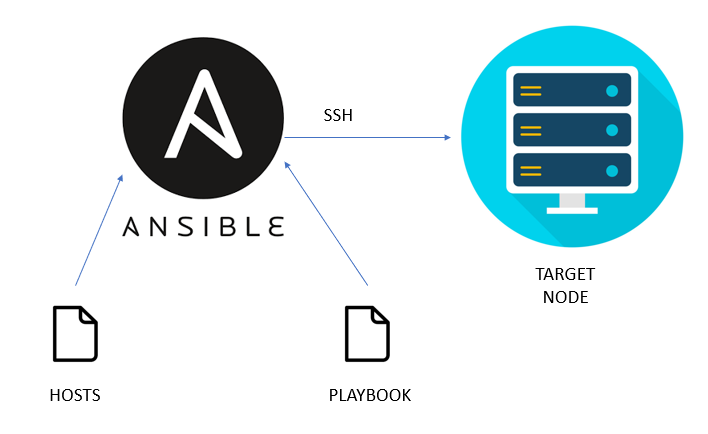

Comments
Post a Comment